Field Hockey/Lacrosse Lobby Control System
Overview
This guide goes over how to operate the AV system using the remote control touch panel in the Lobby of the Field Hockey and Women's Lacrosse building
Starting Up - How to Boot up the System
Touchscreen - Starting Up

When the touch panel is on and active, this is the first screen you will see. From this screen you can turn the system on, and determine which input source will be played through the lobby speakers. Select the presentation type you wish to display and this will start up the AV System.
Using the Tools Menu

Any adjustments to the AV system can by accessed via the Tools Menu shown below. Generally speaking, these tools do not need to be manipulated.
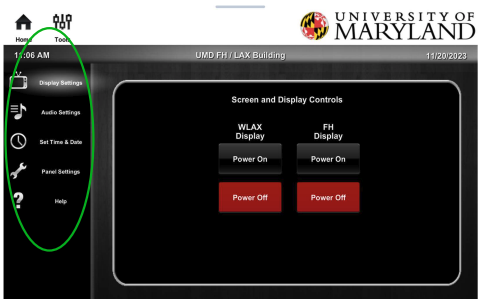
Other tools that can be accessed include Audio Settings, Set Time & Date, Panel Settings, and Help.
Shutting Down The System
To power off the device, select the Off button on the top left.

When prompted with “Are you sure you want to shut down the system?”, select Shutdown System.

After you have confirmed that you wish to shut down the system, you will see a blue bar indicating the system is in the process of shutting down. Please wait 3-5 minutes before trying to restart the system after a shutdown