Getting Started - How to Prepare My Computer for Use [MacOS]
Overview
This article will help you get started with your new Mac device. The following steps should be completed in order for a smooth setup experience.
- Login to the computer using your directory ID (@umd.edu) and associated password.
- Connect to the eduroam WiFi network using your directoryID@umd.edu and associated password. Any certificates that come up after credentials have been populated can be accepted.


- Sign into Google Chrome. Accept the prompts to allow Sync. This will give you the ability your bookmarks and history across different devices. You will need to have Duo setup already.

- Sign in to Zoom. Use SSO to sign in. Our company domain is umd. It should bring you to CAS in order to sign in. *NOTE: You will need to elevate your privileges in order to enable screensharing. Once you login to Zoom, start an ABR session followed by a test meeting. Selecting Share Screen from the meeting should automatically bring you to the Privacy & Security tab where screensharing can be enabled.



- Sign into Adobe Creative Cloud. Use Google to sign in. It should automatically sign you in as long as you signed into Google first.

- Sign into Microsoft Office. Open any of the suite apps in order to do so (Word, Excel, Powerpoint, etc.). The app should prompt you to sign in. Enter your full @umd.edu email followed by the associated password.

- To install printers you will need to access our IT Self-Support application. Navigate to IT Self-Support and from there to the Printers tab under Browse on the side-menu.
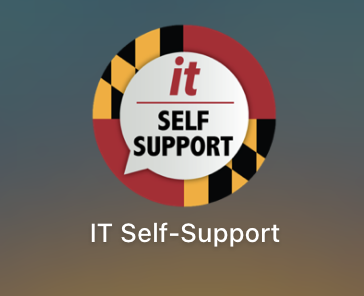
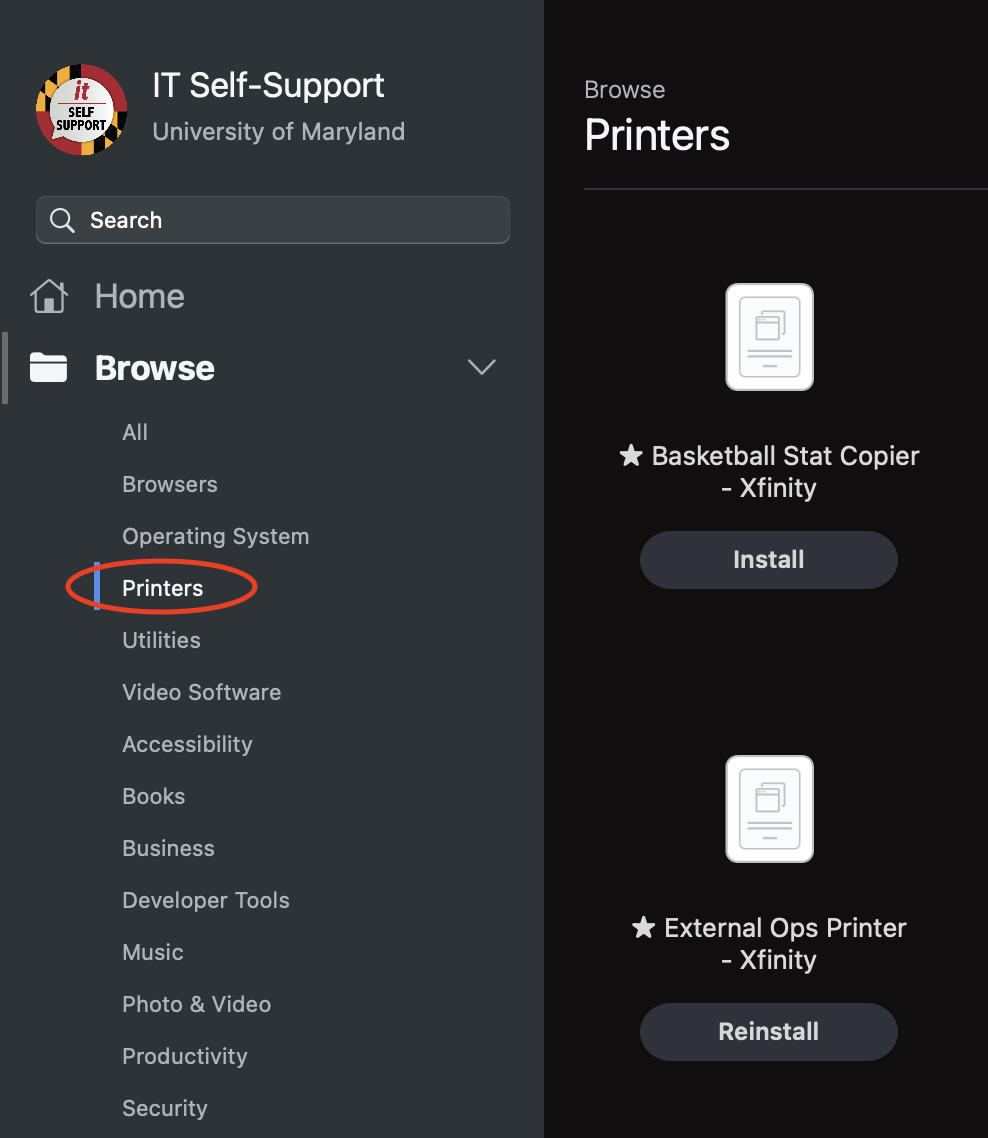
- Reference our Admin by Request (ABR) knowledge base article. You can do so by navigating to our portal (athleticsit.umd.edu) and searching “ABR”. This is an important tool used to elevate your account privileges temporarily should you need to download any additional 3rd party applications. PLEASE NOTE: submitting a request does not guarantee an acceptance. The more detailed you are in your request, the easier for us to determine whether the elevated account is necessary. We thank you in advance!
- Any issues with login or the initial computer setup should be reported via our portal.