How to Forget a Wifi Network
Overview
The first step to troubleshooting wifi is forgetting the network and re-establishing the connectivity. This problem is commonly associated with updates to user account passwords and usage of devices that have been idle or powered off for long periods of time.
MacOS
- Open System Preferences and navigate to Wi-Fi.
- Find the Advanced button in the Wi-Fi menu. A pop-up of all your networks should appear.
- Find the Wi-Fi network that you are trying to "forget." Select the network until it is highlighted in blue.

- Select Remove From List
- Ensure the Apply button is selected before trying to connect to the network again
Windows
- Open Settings and navigate to Network & Internet
- Find Wi-Fi in the left-hand menu. From there, select Manage known networks
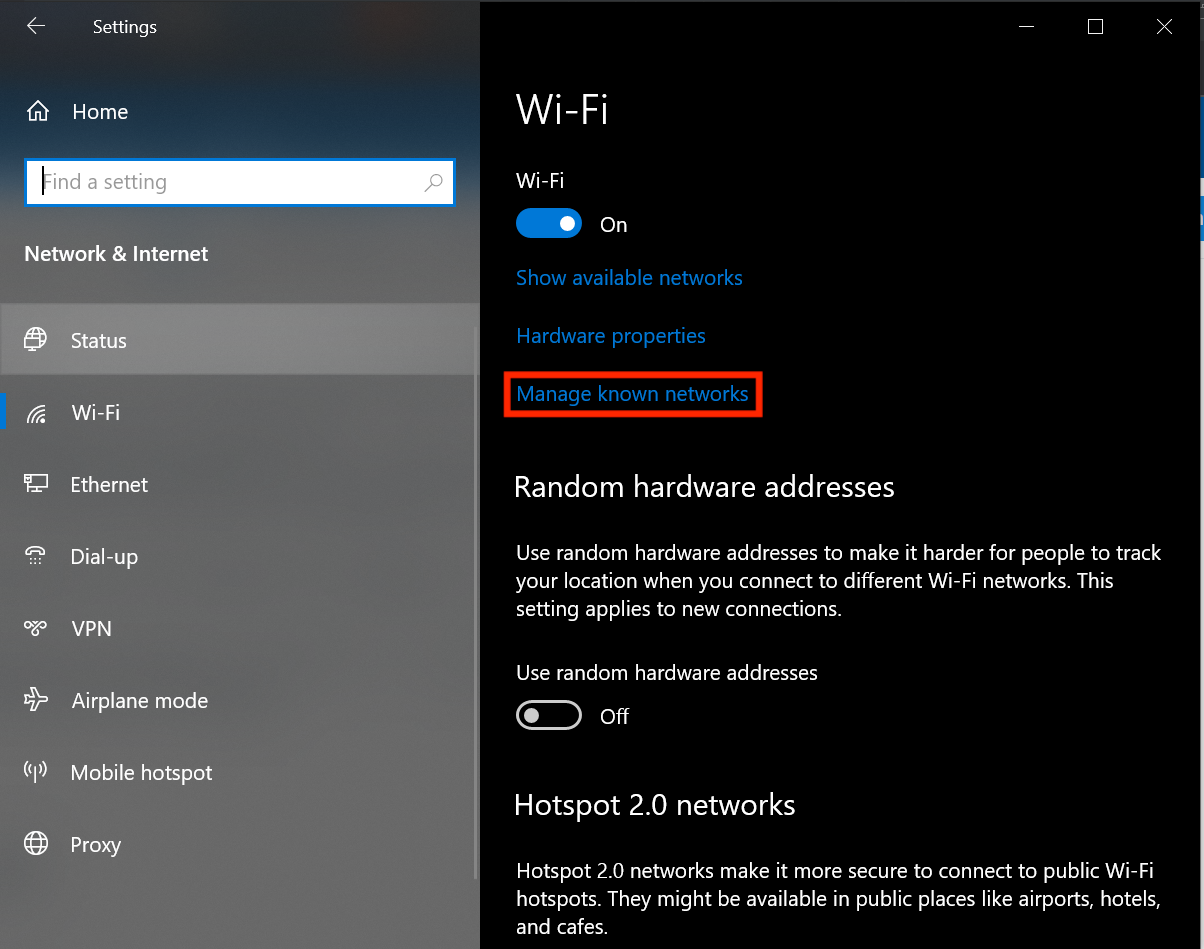
- To forget a Wi-Fi network, locate the network and select it.
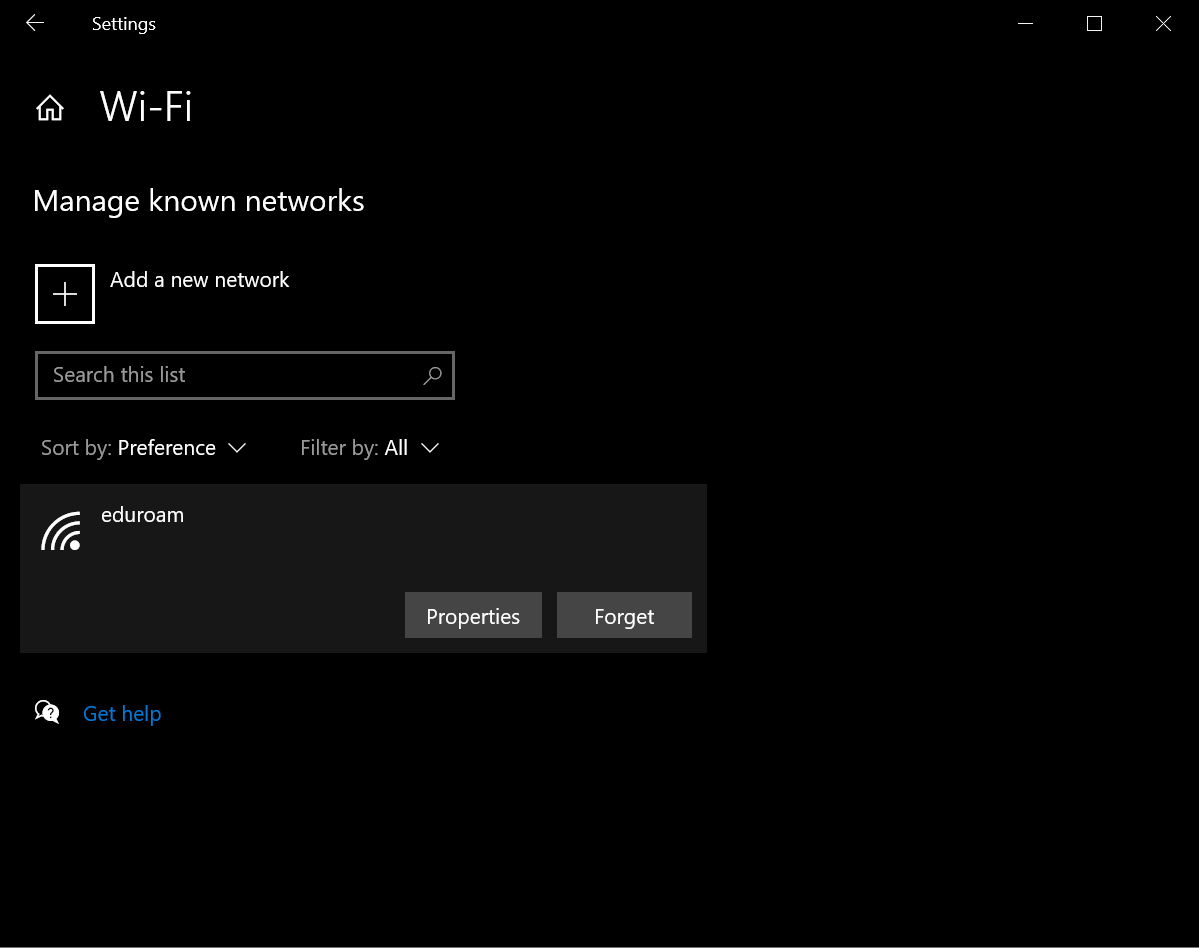
- Select the "Forget" option and you'll regain the ability to connect to your desired network.