Webex MyE911
Overview
The University of Maryland uses a product called MyE911 in order to properly route emergency calls to the nearest PSAP (Public Safety Answering Point) operators while remotely using Webex as a soft-phone. Campus requires all users of Webex to set locations for emergency routing purposes. If a location is not set, a user will lose their ability to make calls from their computer.
How to Set a Location
- Find the E911 settings on the bottom of your Webex interface. If a location has not been set, a red "X" will appear.
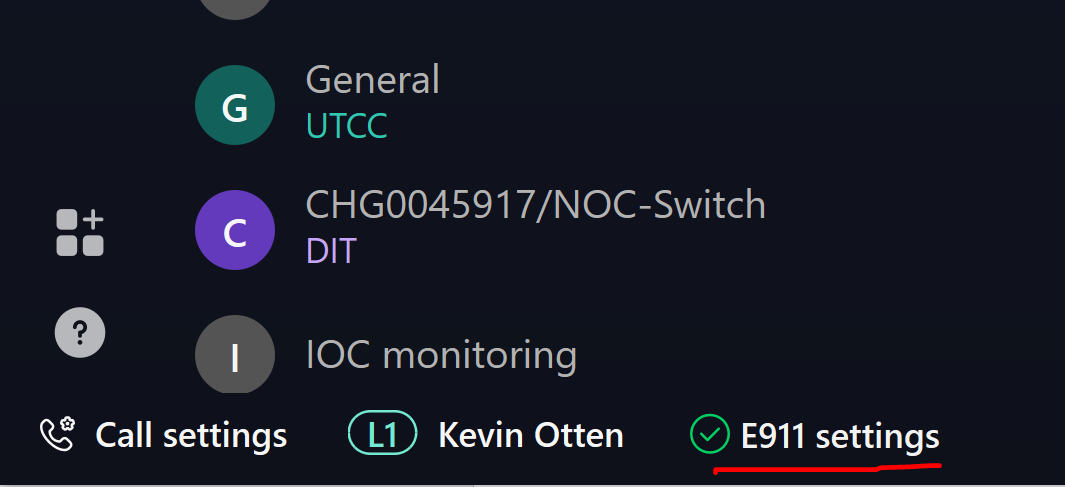
- On the Edit e911 emergency address window, you may select from a list of saved addresses or create a new one. Please ensure the address is entered correctly, or you may see an error. Click Save when you are finished. A green check next to E911 settings should appear

The Division of IT is no longer able to provide a pre-populated list of UMD building addresses to choose from. If you do not know the exact street address for your location, please refer to the UMD Maps site to find the address under the Buildings tab. Select the building and click it on the map to view the address in a pop-up window.

Note: location reporting is only required when using UMD softphone service on a computer. There is no requirement for E911 for softphones used on mobile handheld devices such as Apple or Android phones. All 911 calls on mobile handheld devices are routed through the cellular network.
