Getting Started Checklist
Overview
Welcome to Maryland Athletics! Please use this checklist as a guide as you get accustomed to the services and resources available to you. Do not hesitate to get support from Athletics IT Service Center for your technological needs.
Activating your Directory ID
Once you've completed your HR paperwork and received your University ID (UID) number then you can go ahead and activate/create your own Directory ID. Your Directory ID and password grant access to most online services and systems at UMD, including email, teamworks, and timesheets. Click here for steps to activate your new Directory ID and password. Be sure to complete the steps for enroll in multi-factor authentication (MFA) as it is required by all faculty and staff.
Getting Your Laptop: Preliminary Steps
Once you have received your device, it is essential to sign in to multiple campus enterprise applications to ensure you have access to these resources. Please ensure you are signed into these applications at a minimum.
- Start by logging in to eduroam or connecting directly to ethernet
- Log in to Google Chrome and ensure Sync is selected

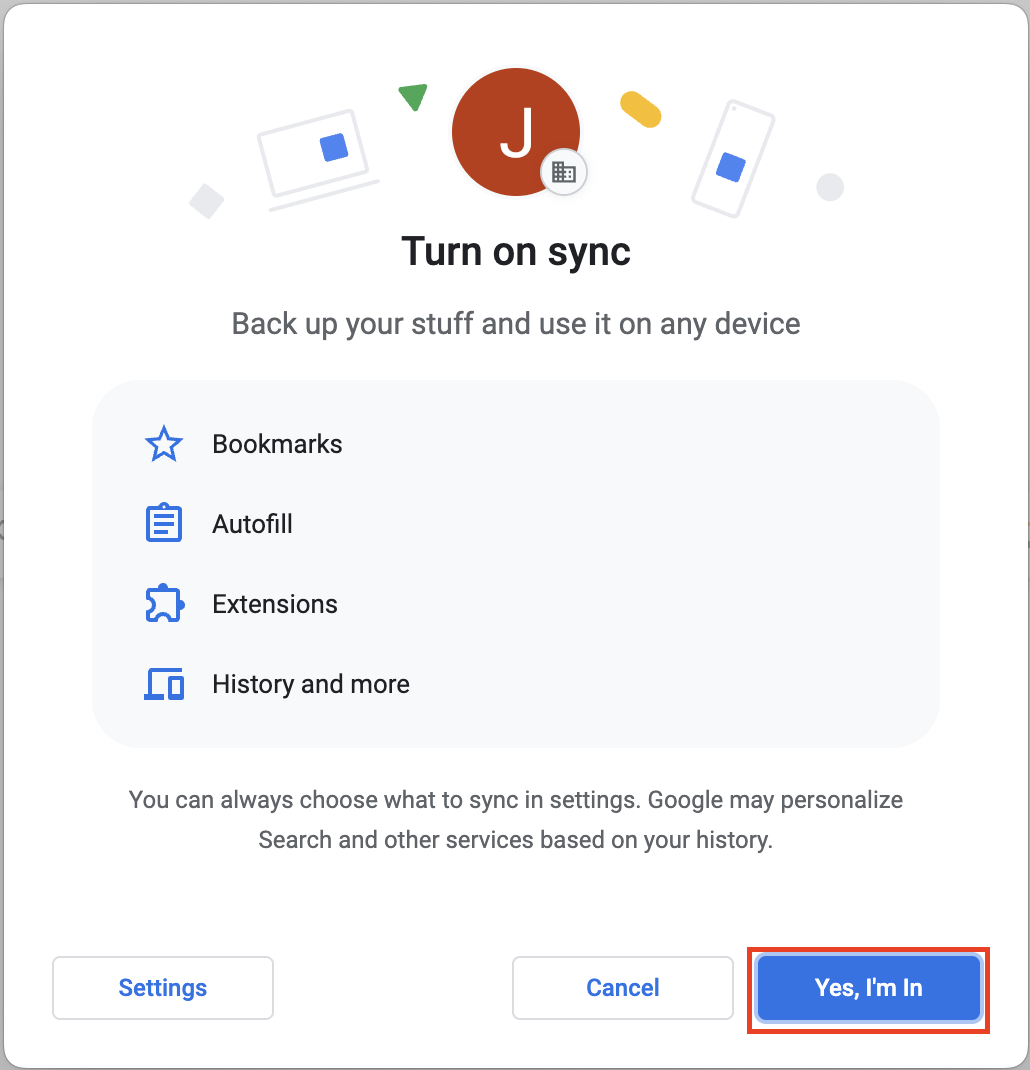
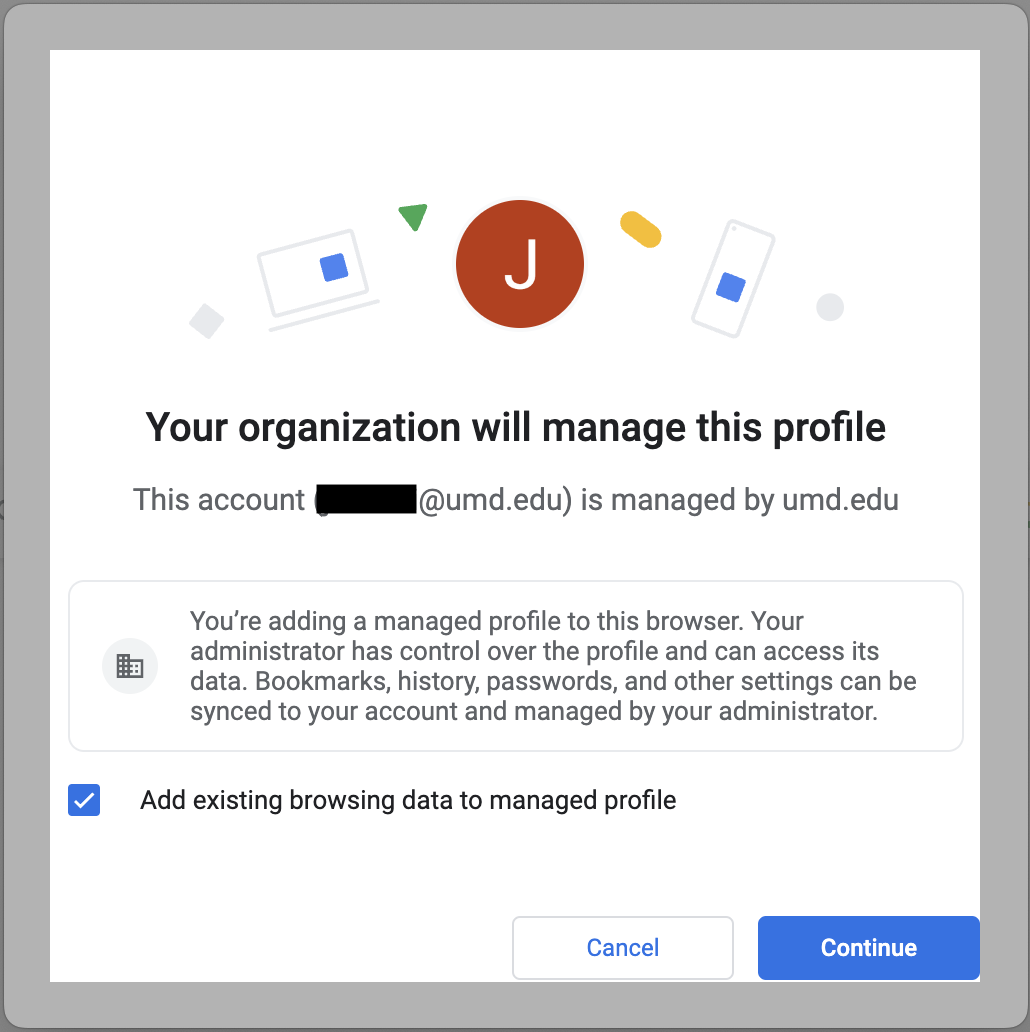
- Keeping your Google Chrome tab, open Adobe Creative Cloud.
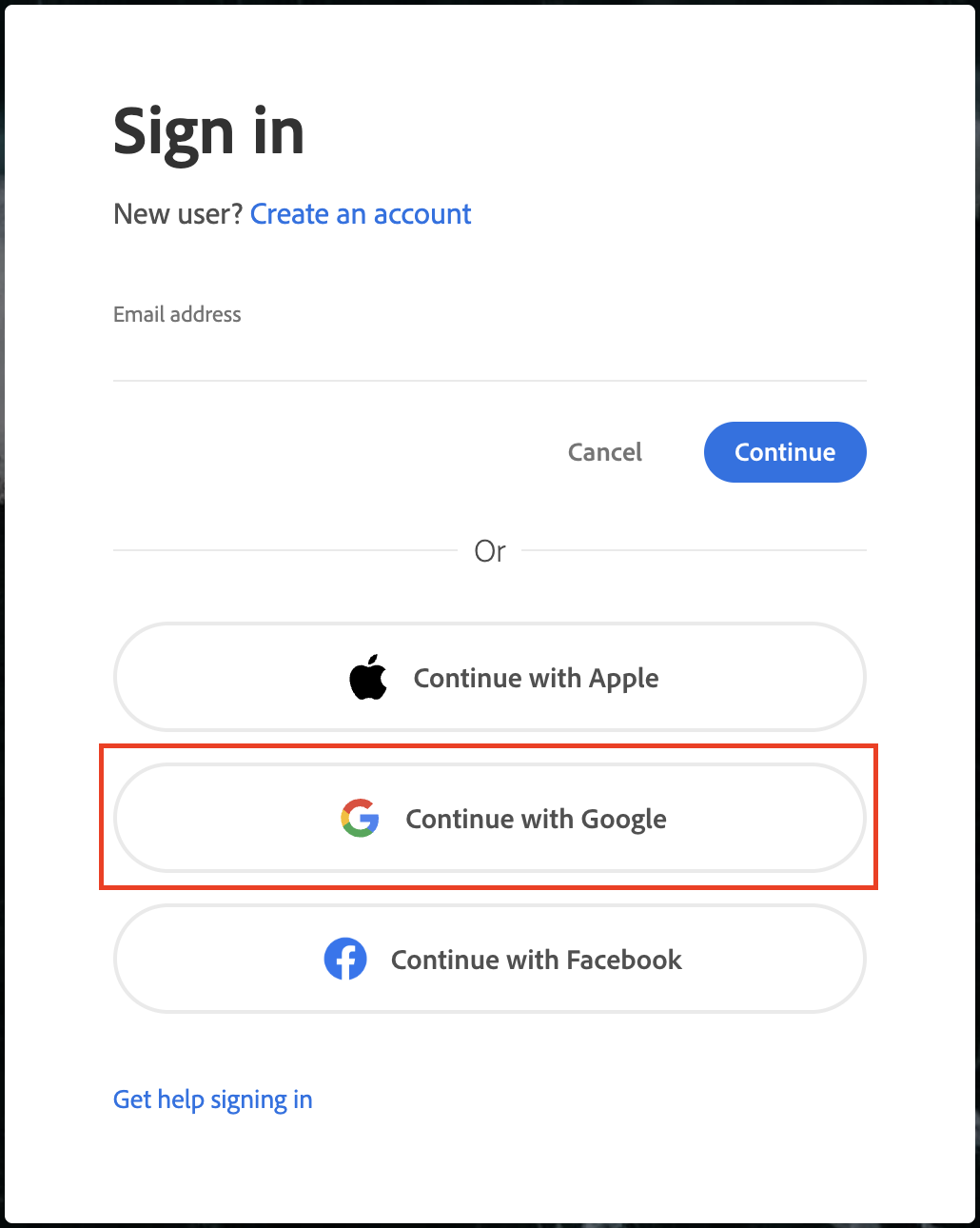
- Open Word on your computer. Follow the sign-in instructions
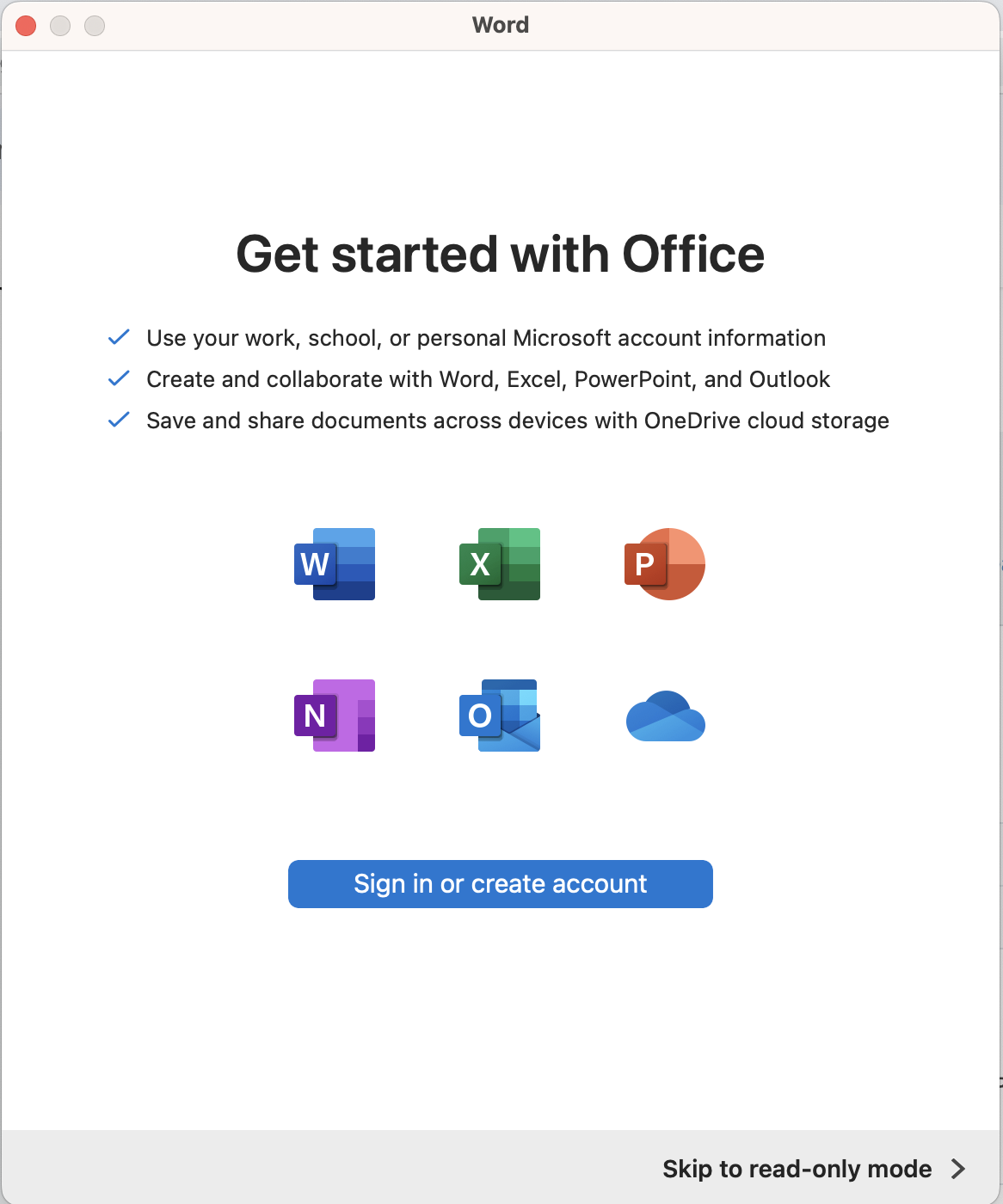
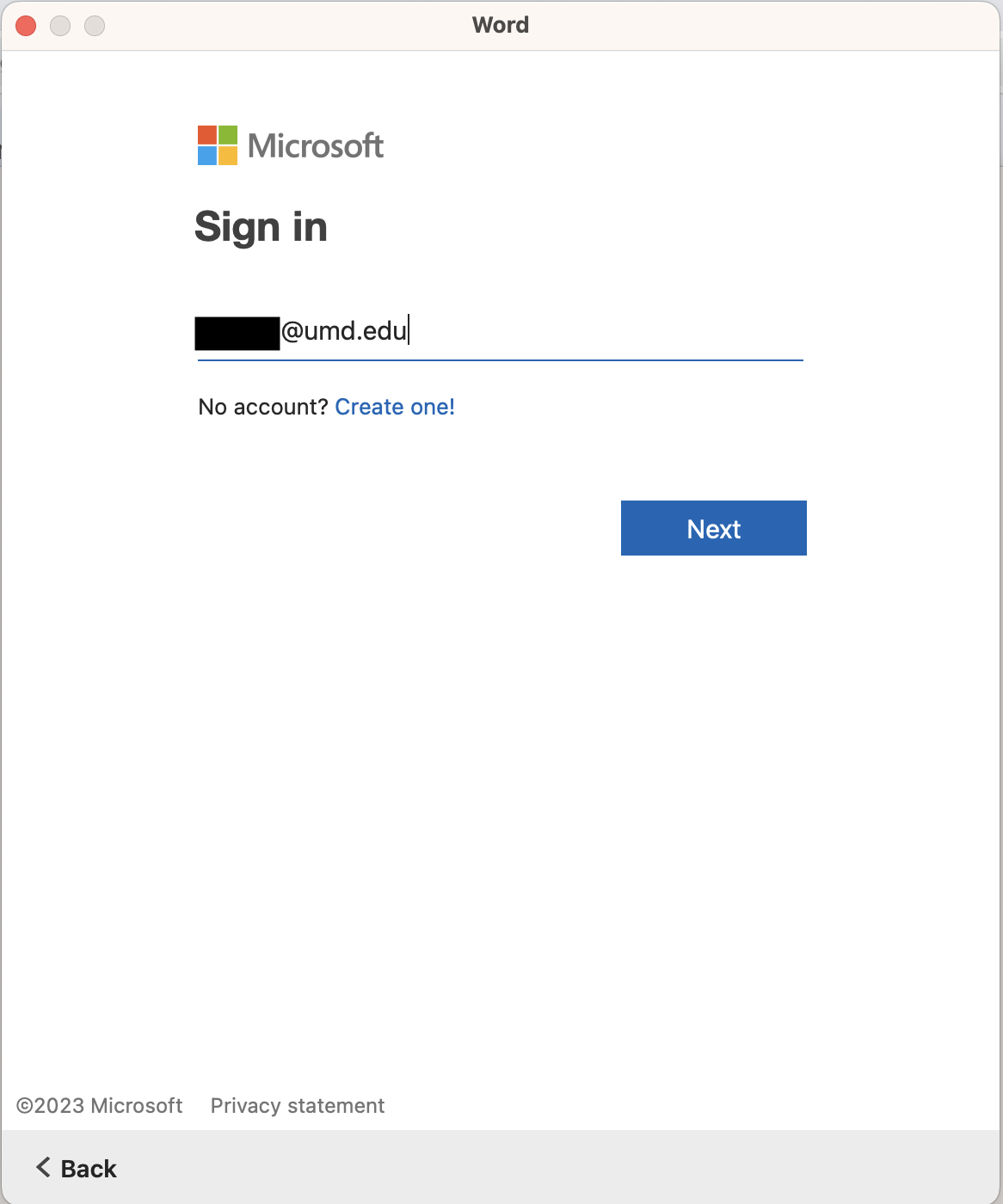
- The last application to sign in to is Zoom. Open the app and select SSO. In the company domain, input umd


Other Important Campus Resources
- Division of IT Helpdesk -> For help resetting your Directory ID password
- Teamworks -> Athletics web based intranet Campus IT support
- UMTerps - Staff Directory -> A list of full-time employees in the Athletics Department, organized by department
- Duo Mobile -> Multi-Factor Authentication
- Payroll and Human Resources -> Timesheets, appointment information, etc.