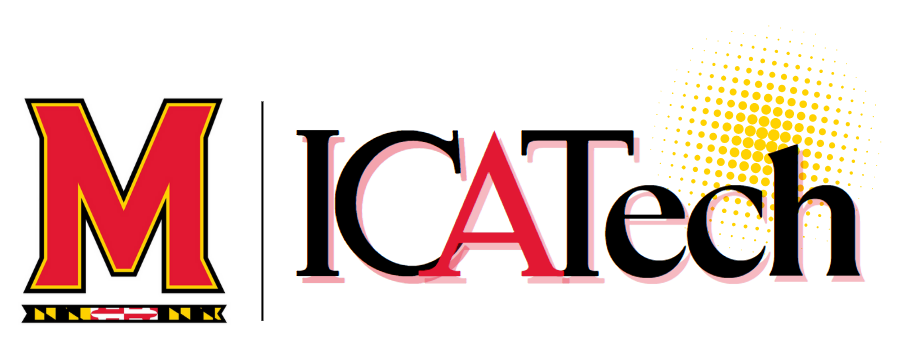Adobe Acrobat is a powerful tool for creating, editing and managing PDF files. Use this article to learn how to make it your default PDF viewer.
Making Adobe Acrobat Reader the Default PDF Viewer
Windows OS
- Click on the Windows Start button and select Settings.
Navigate to Apps and then Default Apps.
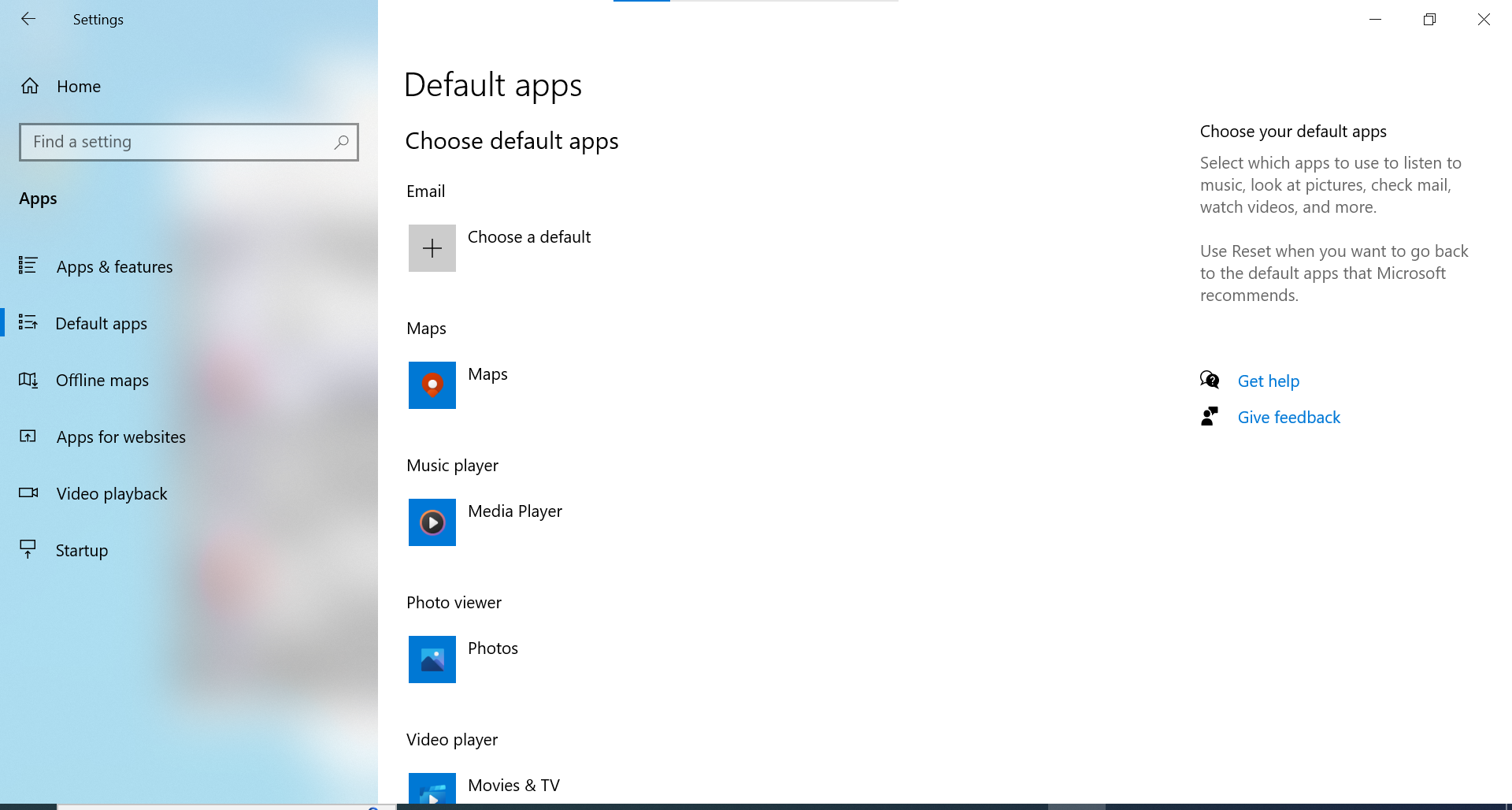
- Scroll down and click on the link Choose default apps by file type.
- Find the file type .pdf in the list and click on the + symbol or the currently associated app next to it.
- Select Adobe Acrobat from the dropdown menu.

MacOS
- Find a PDF file in Finder and click on it once to select it.
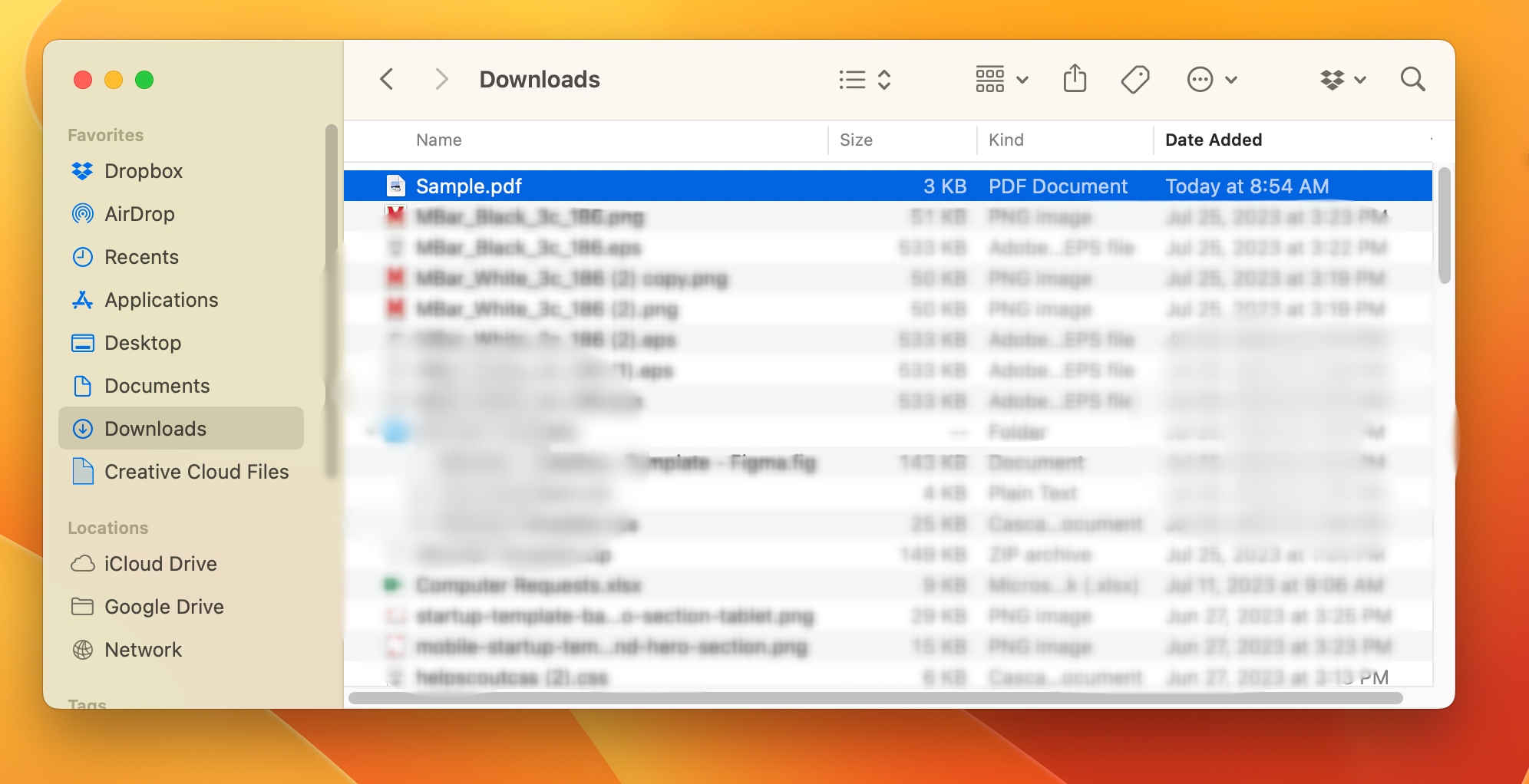
- Press 'Command + I' or right-click on the file and select 'Get Info'.

- In the 'Open with' section, click on the dropdown menu and select 'Adobe Acrobat'.

- Click the 'Change All...' button and then 'Continue' when asked to confirm