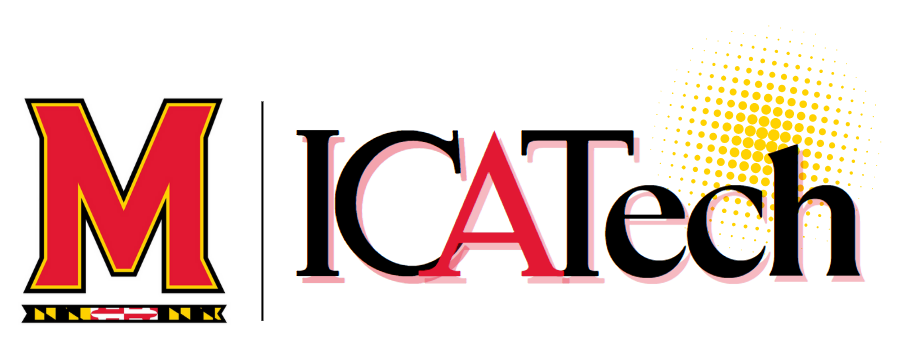This article covers how a Maryland Athletics Employee can use Admin By Request (ABR) on their device. Utilization of ABR reduces delays in productivity by enabling your own university credentials to be used as administrative credentials when performing tasks that require elevated permissions.
Overview
Admin by Request (ABR) allows you to elevate your user credentials into an admin on your device. When you are prompted to enter admin credentials onto your device (downloading software, updating apps), you can request that your credentials be elevated into admin credentials using ABR, preventing the need to contact the IT department for help. Admin by request should not be used as a means to submit a service request ticket. If you need help, please start a conversation via our Get Help page.
Why do we use ABR?
The Athletics IT department must adhere to the Department of Information Technology's (DIT) policies and guidelines. As a part of those policies and guidelines, DIT does not allow a local user to be an admin on their device.
Run as Admin Vs. Admin Session
Run as Admin (RAA): RAA allows you to complete a specific singular task as an admin using ABR. For example, updating/downloading an application.
Admin Session (AS): AS elevates your credentials to admin-level credentials for a set period of time, allowing you to complete multiple tasks that require admin privileges in a set amount of time.
ABR is automatically triggered for installers on PCs (msi files and exe files) and Macs (pkg files). However, you will likely need an Admin session if you are using a Mac as some installers (dmg files and system settings changes) don't automatically trigger ABR.
How to use ABR (MacOS)
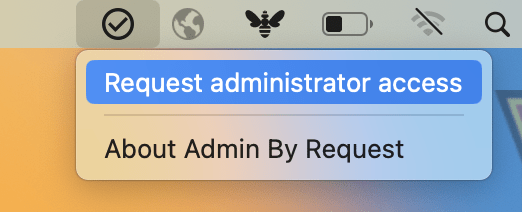
1. Go to your desktop on your Mac and click on the check mark icon on your menu bar at the top.
2. Click on "Request Administrator Access."
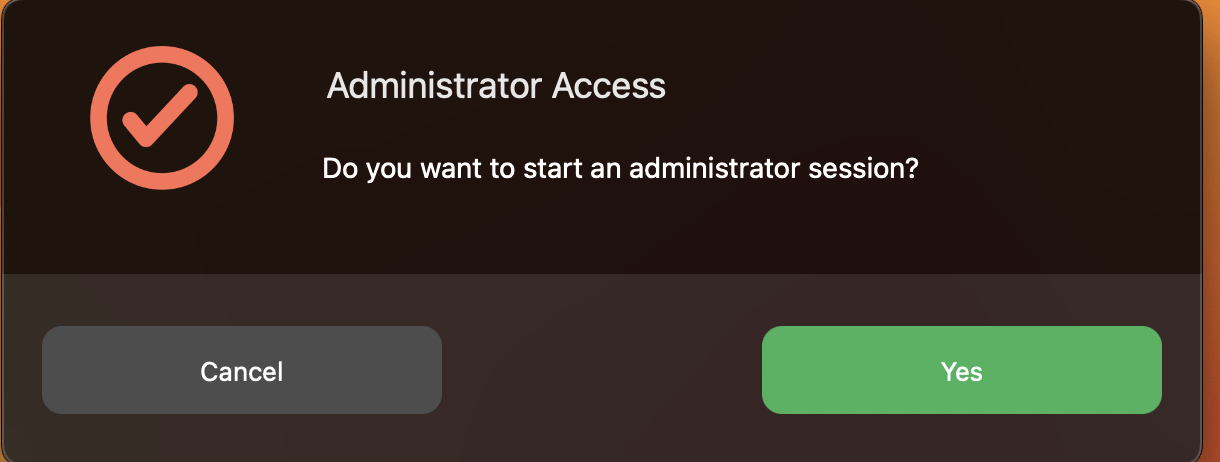
3. Click on "Yes"

4. Enter in your information into all the prompted fields and click "OK"
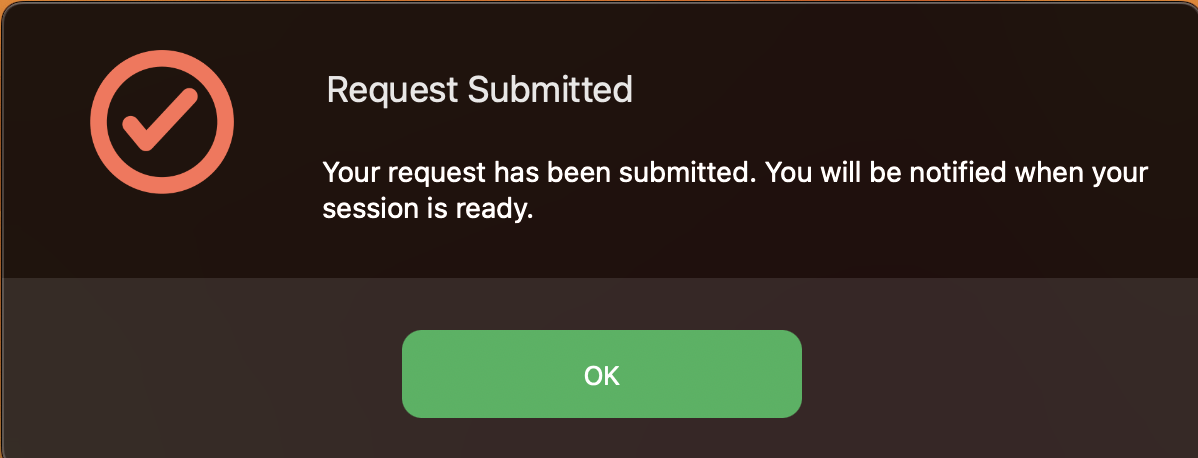
5. Once you submit a request, an IT technician will either approve or reject your request.
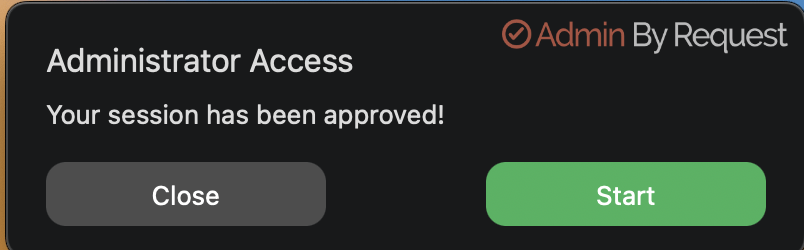
6. After your request has been approved, you will get a notification at the top right. of your screen informing you that your request has been approved. Click on Start.
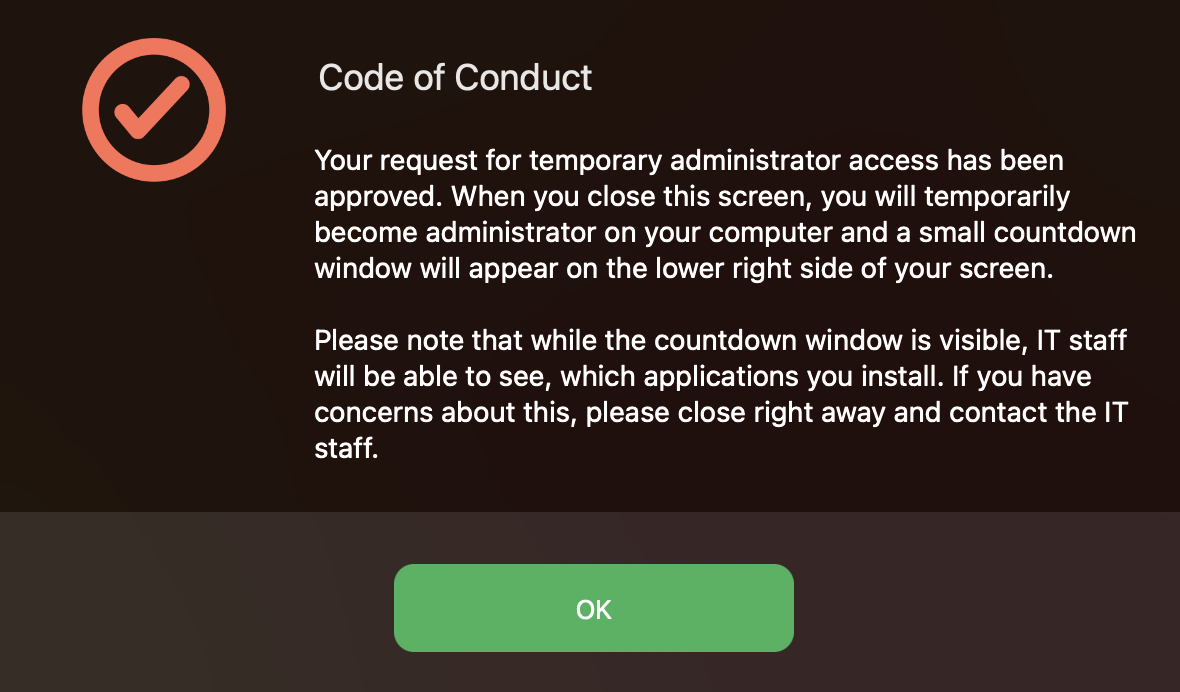
7. Accept the Code of Conduct
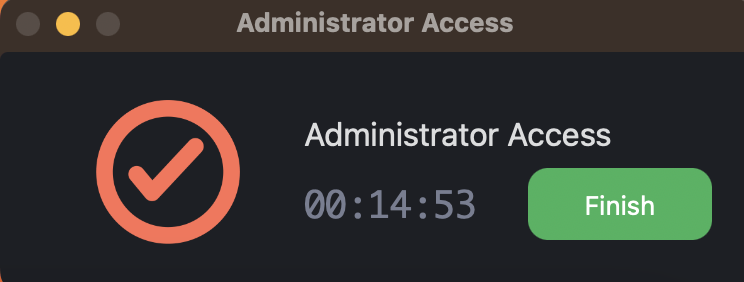
8. A timer will begin at the bottom of your screen. Your personal credentials that you use to log into your device will now be considered admin credentials temporarily. Use your own credentials when prompted on screen.
How to use ABR (Windows)
When using ABR for Windows, there are two ways to gain administrative access.
ABR for a Task
ABR for a task should be used when you are trying to download a specific file or update an application that requires administrator access.
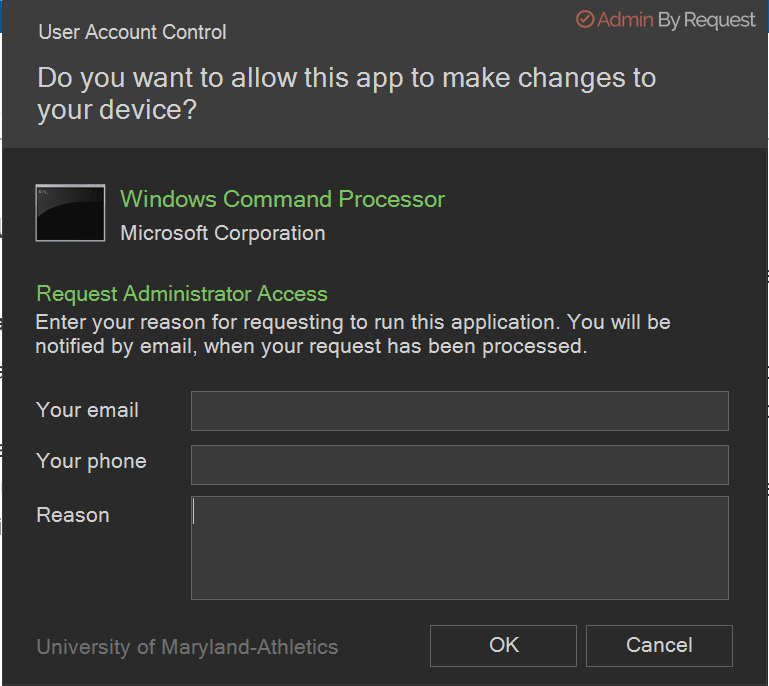
1. When you are trying to download/update an application that requires administrator access, you will be met with this screen.
2. Fill in the Email and Reason of the prompted fields and select OK. Phone number is OPTIONAL.
Note: The more thorough you are, the higher likelihood IT will approve your request.
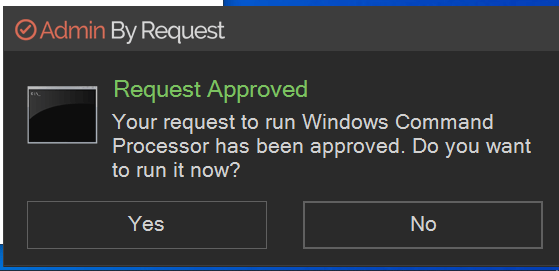
3. After your request has been approved, you will then be prompted to run the action, select "yes," and the task (download, update, settings change) will be performed.
ABR Session
An ABR session should be used when you are required to enter an administrator password multiple times in a short period. This is recommended as many installers or admin tasks require multiple layers of administrative access. Utilizing the ABR session will ensure you are able to complete a full installer/administrative tasks with no hiccups due to your credentials bouncing back as a standard user.
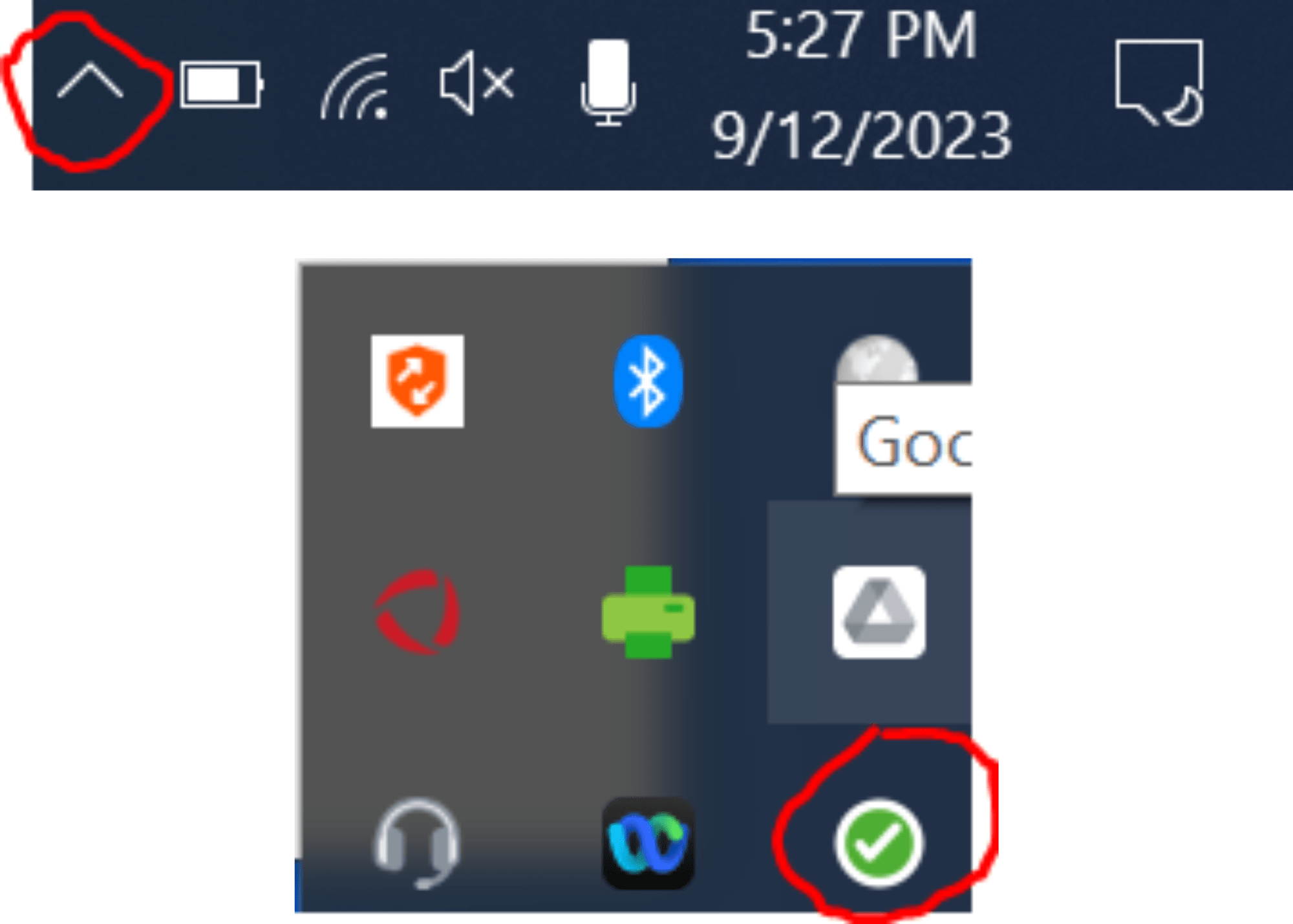
1. To start an ABR session, navigate to the hidden icons and select the checkmark symbol.
2. Select the request admin access option, where you will then be prompted to fill out a form.
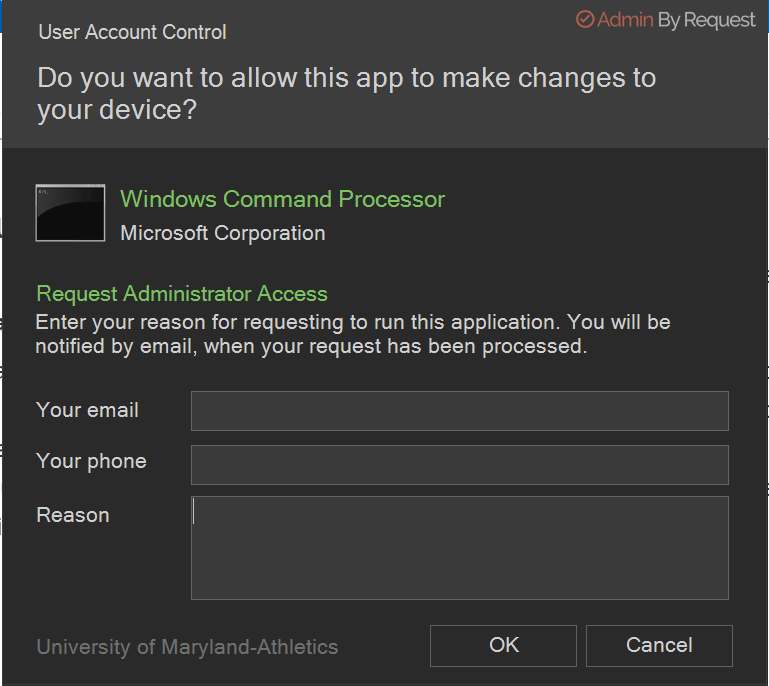
3. Fill in the Email and Reason field and select OK. Phone number is OPTIONAL.
Note: The more thorough you are, the higher the likelihood IT will approve your request.
4. You will then be prompted to start the session, select "Start" when ready, and responsibly use your 15 minutes of admin privileges.