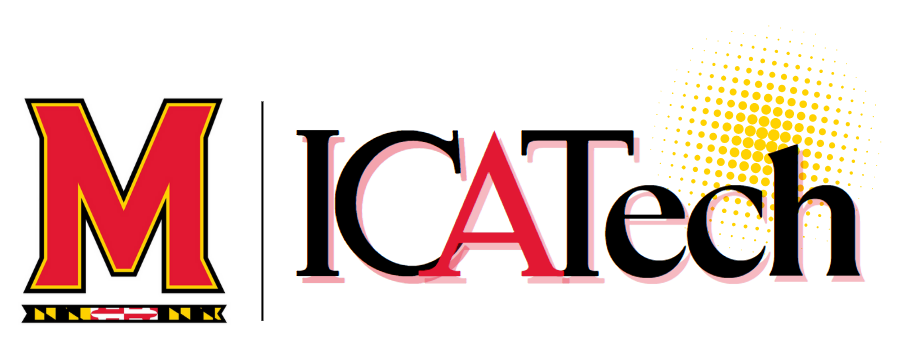This article will help you get started with your work-assigned Apple MacBook device. Please ensure you read this document in full to avoid disruption to your productivity upon receiving your machine.
Overview
This article will cover sign-in for the following enterprise applications: Google Chrome, Google Drive, Adobe Creative Cloud, Zoom, Microsoft Office, and GlobalProtect VPN. There is also information on how to install printers and how to install other apps through the IT Self Support application. You will need to have Duo configured in order to proceed. Please ensure you Manage Your Multi-Factor Authentication Device prior to following the steps outlined in this article.
Directory ID
In order to gain access to the enterprise applications listed above, you must ensure you activate your directory ID and account services. Instructions on how to do so are sent to your personal email. Please review and ensure your directory ID is active.
Activate Your Directory ID and Account Services
You can verify your directory ID is active by accessing your Gmail Inbox. Instructions on how to sign in to your @umd.edu work account are listed under Sign in to your UMD Gmail account in the Sign in to UMD Email knowledge base article.
Aruba ClearPass OnGuard
In order to gain access to the larger campus network, you must authenticate your device using your directory ID and password to the Clearpass pop-up window. This pop-up window should automatically appear on your device after you have logged into your device. When prompted, input your directory ID and associated password.
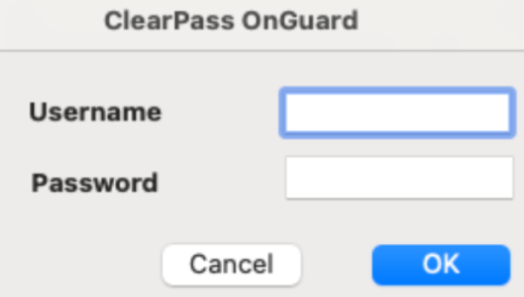
An OnGuard status icon will appear on the operating system taskbar or menu bar to indicate whether you are logged in or not:
![]() Indicates you are not logged in.
Indicates you are not logged in.
![]() Indicates you are logged in.
Indicates you are logged in.
For more information, please visit the following article: Network Deployments for UMD-Managed Devices
Google Chrome
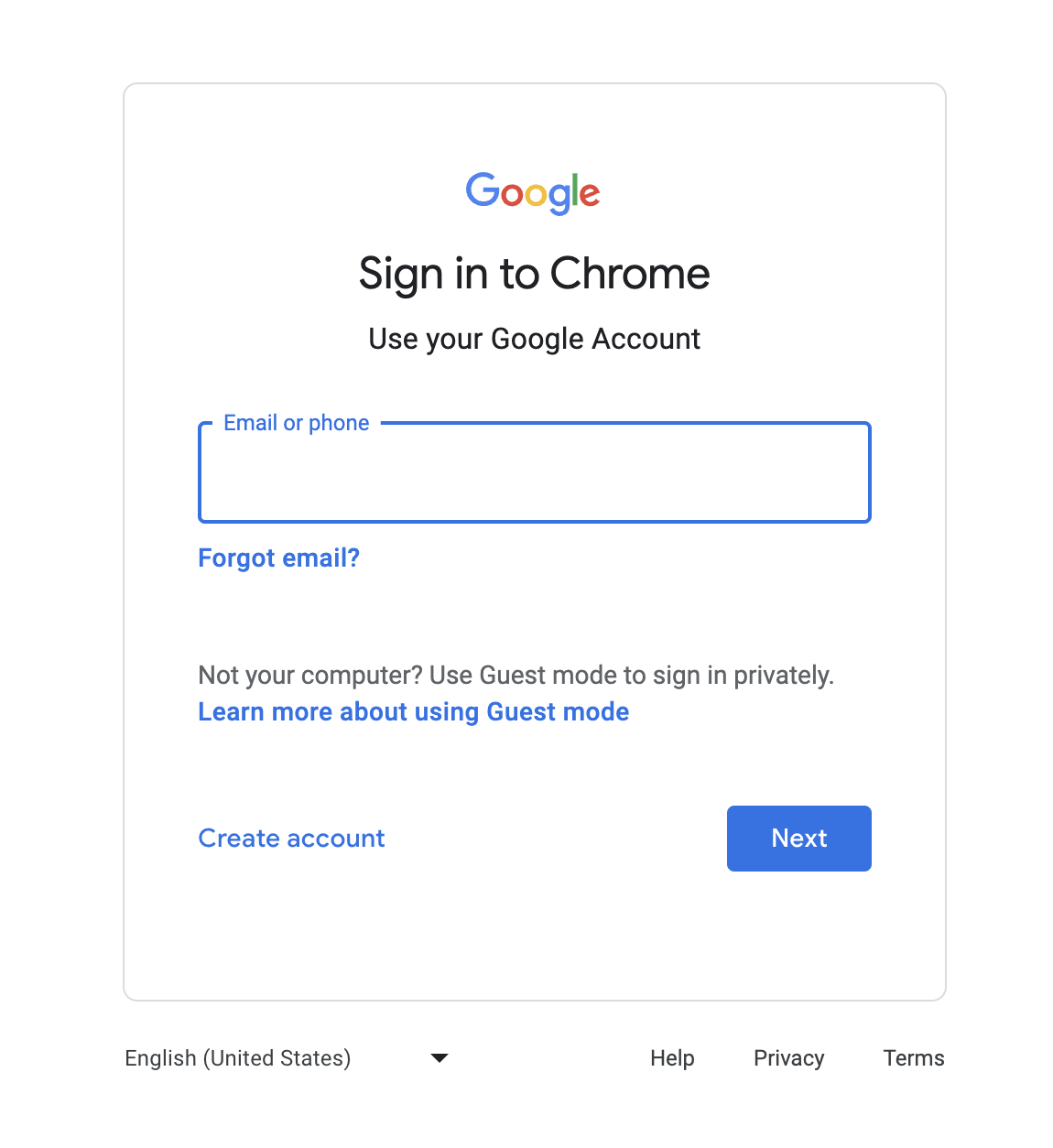
Sign into Google Chrome. Accept the prompts to allow Sync. This will give you the ability to access your bookmarks and history across different devices.
Google Drive Sync
To ensure you retain all of your files in case of unforeseen scenarios in which your computer becomes inoperable, we strongly recommend you enable Google Drive Sync. This allows you to access synced files from any device. Please watch this 45 second video on how to enable Google Drive desktop.
Sync files and folders to Drive for desktop
We recommend you choose the following folders to sync: Desktop, Documents, Downloads. Any folders outside of the aforementioned are optional. Please select the ones that are most appropriate for your workflow/are most essential for your productivity.
Adobe Creative Cloud

Sign into Adobe Creative Cloud. This will give you access to the full Creative Cloud suite such as Acrobat for PDFs and Photoshop. Use Google to sign in. Input your full @umd.edu email and associated password.
Zoom
Sign in to Zoom. Use SSO to sign in. Our company domain is umd. It should bring you to CAS in order to sign in. *NOTE: You will need to elevate your privileges in order to enable screensharing. Once you login to Zoom, start an ABR session followed by a test meeting. Selecting Share Screen from the meeting should automatically bring you to the Privacy & Security tab where screensharing can be enabled.

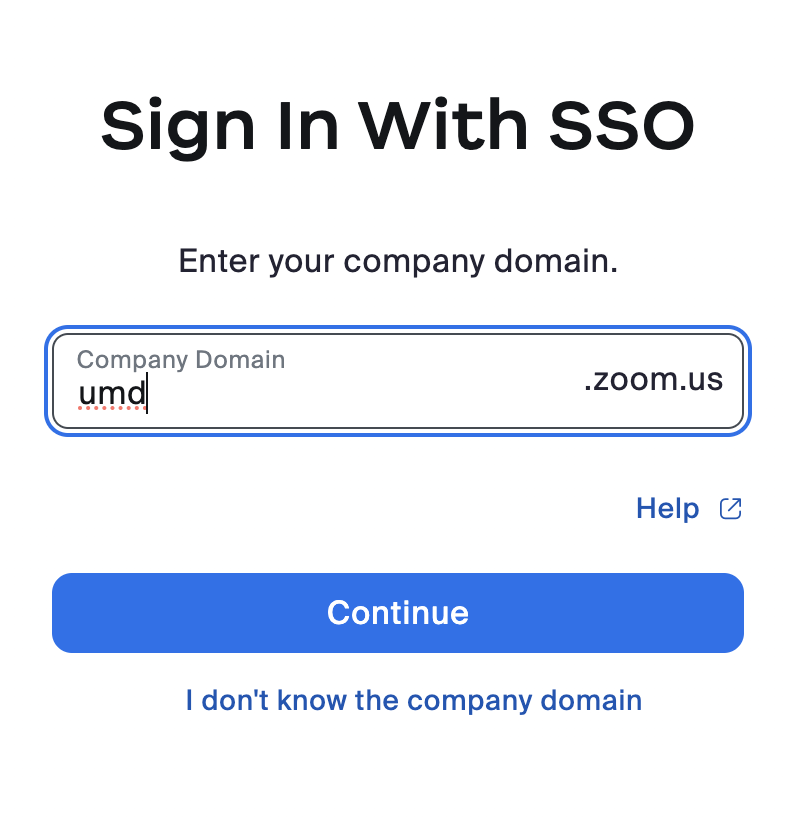
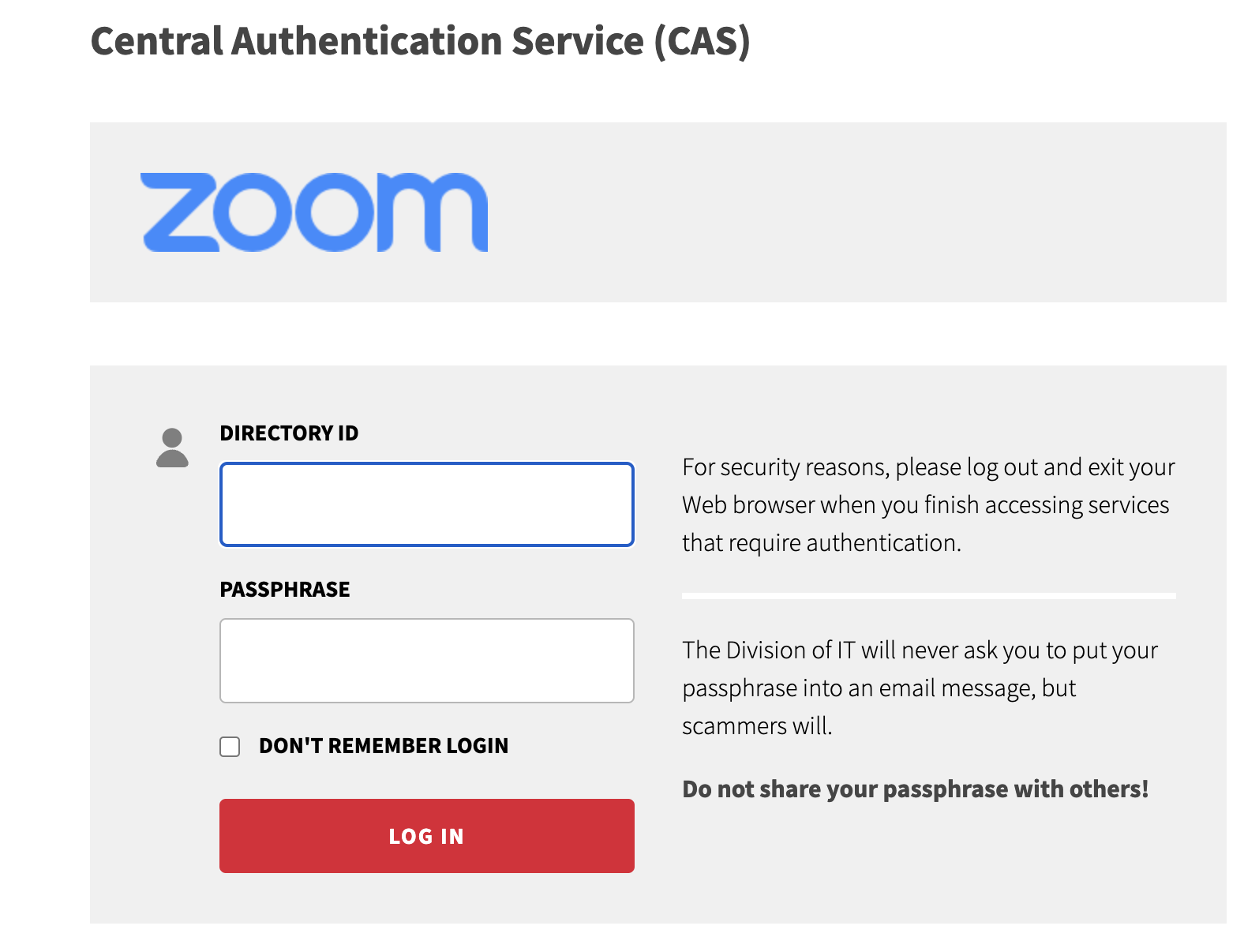
Microsoft Office

Sign into Microsoft Office. Open any of the suite apps in order to do so (Word, Excel, Powerpoint, etc.). The app should prompt you to sign in. Enter your full @umd.edu email followed by the associated password.
GlobalProtect VPN
GlobalProtect VPN should already be installed on your work-issued device. Please read through Connect on macOS and Windows in the following article for instructions on how to connect: Install and Connect to GlobalProtect Virtual Private Network (VPN).
More information on VPN, taken from DIT's knowledge base article:
"VPN is an acronym for virtual private network. A VPN provides an encrypted and secure connection "tunnel" path from a user's machine to its destination through the public Internet.
The VPN client software encrypts the data stream so that only the VPN server can understand it. This provides a method for secure communications, a feature especially relevant for wireless connections. Its use also allows your machine to appear to be connected directly into the University network, even though you're actually connecting through an Internet Service Provider (ISP). This, in turn, permits access to restricted-use sites and to University Simple Mail Transfer Protocol (SMTP) servers for sending emails."
IT Self Support (Printers + Additional Apps)
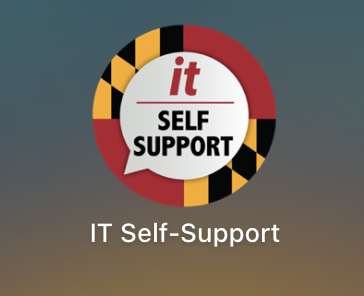
To install printers you will need to access our IT Self-Support application. Navigate to IT Self-Support and from there to the Printers tab under Browse on the side-menu. This app can also be used to download a handful of other apps available to you.
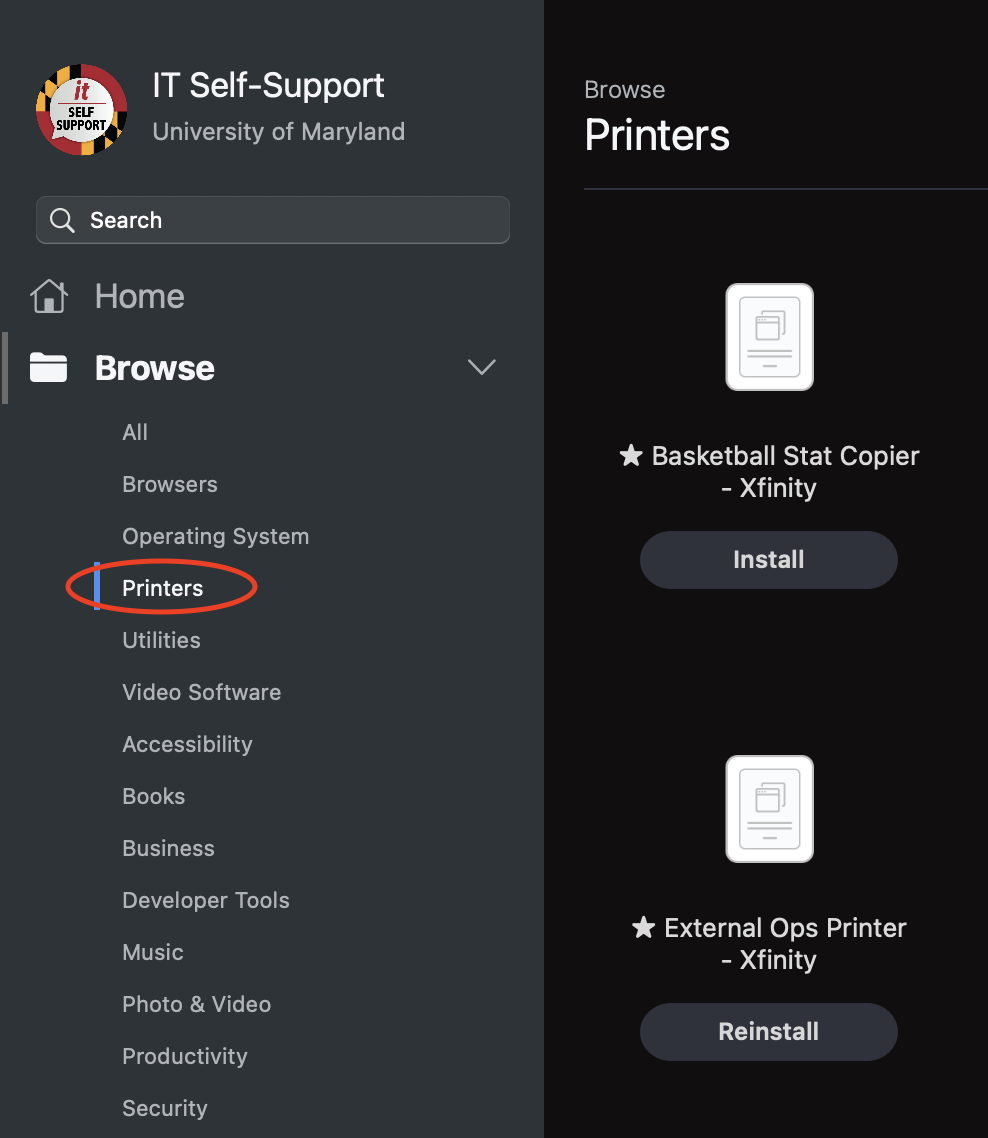
Additional Support
If you have any issues following the instructions above or need to report an incident/service request, start a conversation with us by visiting athleticsit.umd.edu or by emailing athleticsit@umd.edu.