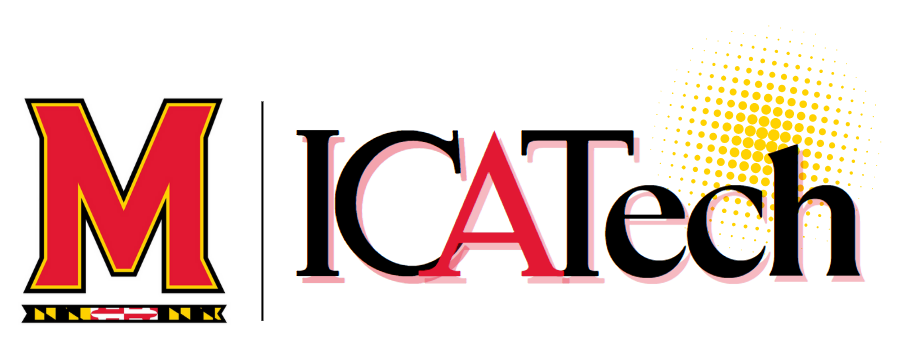This article goes over how to properly shut down a virtual machine and ensure that it's been turned off.
Overview
It's important to properly shutdown a virtual machine as it can cause network issues and mess with your network settings if it's not turned off properly or if its running in the background. This can also affect the performance of your computer and cause significant slowdown. This article goes over how to properly shutdown a virtual machine and ensure that it's been turned off.
Ensure that the Virtual Machine is running
First, you want to make sure that the virtual machine is running before attempting to shut it off. You can do that by going to your list of virtual machines and checking the state. Confirm that it's running.

Shutdown the Virtual Machine
Select the virtual machine that you want to shut down by clicking on it. A list of options should appear on the right side of the tab under the Actions label.

Scroll down until you see the Virtual Machine you want to shut down and press the triangle down arrow to show the list of actions for that VM. In our case, we're going to select VM-Gymnastics.

Then select the Shut Down button to completely shut off the VM.

Ensure the Virtual Machine has been Shutdown
To ensure the the virtual machine has been shutdown, go to your list of virtual machines and find the virtual machine you just shutdown. Then check the state of the VM and ensure that it is Off.